I was asked by the nice folks at ProDRENALIN.COM to evaluate the newest version Mercalli V4 Video Stabilization + CMOS Correction, a stabilization software.My company, Sweet Pea Cinema, specializes in live event videography, which includes many weddings. That means we’re shooting in three to five locations in a 10-14 hour day, setting up and tearing down gear constantly. Always moving to cover the unpredictable flow of live action. We use a variety of field stabilization gear: tripods, monopods and Glidecam, and we also fly a drone with a very good gimbal.We’re constantly putting our stabilization gear to the test. And, yes, I’m often using stabilization software to save or improve a shot.A few caveats before I continue. I’m a self-taught but proficient and nimble video editor in Adobe Premiere Pro and After Effects, both part of Adobe’s CC 2014 suite. I’ve used the stabilization effect in both programs to my advantage, and have learned how to tweak the settings to get the best results, if possible. I don’t, however, completely understand every facet of each setting nor do I even want to think about the algorithms involved. But can I properly stabilize a shot in post? Absolutely.Also in full disclosure, I was given a free version of Mercalli to evaluate by ProDRENALIN.COM, and they paid for my time to write this review. However, they in no way influenced this review, other than to say put the program through my own tests and write honestly about the experience.So, here they are.Downloading and licensing Mercalli was simple. And when the program opens, it offers a clean and fairly simple user interface. You’ll notice two things right away: a highly annoying flashing red bar near the top of the preview screen and a yellow “video tutorial” popup in the center.
I was asked by the nice folks at ProDRENALIN.COM to evaluate the newest version Mercalli V4 Video Stabilization + CMOS Correction, a stabilization software.My company, Sweet Pea Cinema, specializes in live event videography, which includes many weddings. That means we’re shooting in three to five locations in a 10-14 hour day, setting up and tearing down gear constantly. Always moving to cover the unpredictable flow of live action. We use a variety of field stabilization gear: tripods, monopods and Glidecam, and we also fly a drone with a very good gimbal.We’re constantly putting our stabilization gear to the test. And, yes, I’m often using stabilization software to save or improve a shot.A few caveats before I continue. I’m a self-taught but proficient and nimble video editor in Adobe Premiere Pro and After Effects, both part of Adobe’s CC 2014 suite. I’ve used the stabilization effect in both programs to my advantage, and have learned how to tweak the settings to get the best results, if possible. I don’t, however, completely understand every facet of each setting nor do I even want to think about the algorithms involved. But can I properly stabilize a shot in post? Absolutely.Also in full disclosure, I was given a free version of Mercalli to evaluate by ProDRENALIN.COM, and they paid for my time to write this review. However, they in no way influenced this review, other than to say put the program through my own tests and write honestly about the experience.So, here they are.Downloading and licensing Mercalli was simple. And when the program opens, it offers a clean and fairly simple user interface. You’ll notice two things right away: a highly annoying flashing red bar near the top of the preview screen and a yellow “video tutorial” popup in the center. New to the program, I thought watching a few videos would be a good start, particularly because the popup window beckoned me. Sadly, I was mistaken. The videos have no audio, just screen captures of someone pointing around and text popping up, trying to explain things. They were nearly impossible to read.Instead, head on over to the company’s YouTube channel and watch Philip Hinkle’s excellent Mercalli V4 “Basic Tutorial.” It’s roughly 29 minutes long, but you’ll get all the info you need to run the program.Or you can use the program’s documentation via the F1 button, which launches the Help File. The documentation is solid, but could use some cleaning up, as there are references to earlier versions.Mercalli launches quickly, and it’s easy to bring footage into the program. You can either click the previously mentioned annoying flashing red bar or use the “Import Media” button in the upper left corner. Navigate to a clip on your computer, select it and it instantly pops into the large preview window.Then you need to select the options you’d like to use to try to stabilize the shot. To start, I used the program’s defaults, which you can see below: Standard, Universal Camera, Without Fisheye (Standard).
New to the program, I thought watching a few videos would be a good start, particularly because the popup window beckoned me. Sadly, I was mistaken. The videos have no audio, just screen captures of someone pointing around and text popping up, trying to explain things. They were nearly impossible to read.Instead, head on over to the company’s YouTube channel and watch Philip Hinkle’s excellent Mercalli V4 “Basic Tutorial.” It’s roughly 29 minutes long, but you’ll get all the info you need to run the program.Or you can use the program’s documentation via the F1 button, which launches the Help File. The documentation is solid, but could use some cleaning up, as there are references to earlier versions.Mercalli launches quickly, and it’s easy to bring footage into the program. You can either click the previously mentioned annoying flashing red bar or use the “Import Media” button in the upper left corner. Navigate to a clip on your computer, select it and it instantly pops into the large preview window.Then you need to select the options you’d like to use to try to stabilize the shot. To start, I used the program’s defaults, which you can see below: Standard, Universal Camera, Without Fisheye (Standard). Then, you can’t miss what to do next, because the flashing red bar at the top of the screen is replaced with a similarly annoying flashing bar on the bottom of the preview screen, prompting your to “re-analyze” the video, even if it’s the first time you’ve analyzed. Can you tell that I really dislike these flashing bars? The user interface is so clean, I just don’t see the need.Once you’ve clicked the “analyze” button, a really cool screen pops up (see below), showing you how the program is analyzing your footage.
Then, you can’t miss what to do next, because the flashing red bar at the top of the screen is replaced with a similarly annoying flashing bar on the bottom of the preview screen, prompting your to “re-analyze” the video, even if it’s the first time you’ve analyzed. Can you tell that I really dislike these flashing bars? The user interface is so clean, I just don’t see the need.Once you’ve clicked the “analyze” button, a really cool screen pops up (see below), showing you how the program is analyzing your footage. That’s where you’ll see “Analyzes Camera Movement” occurring (see above). The graphs on the right of the pop up show how the program interprets movement within the clip. My understanding is that the larger the peaks and valleys in the waveform, the more movement in that particular spectrum of the image.Several times, I tried the “Intensive Repair” option, thinking that the results would be better. More is always better, right? In this case, not always. Sometimes it would result in a slightly smoother stabilization, but more often the process introduced jittery results. The better option is to work within the standard stabilization mode and adjust “Avoid Border” and “Pan Shot Smoothing” sliders (see image below). Move the sliders to the right, and you’ll smooth the shot further.
That’s where you’ll see “Analyzes Camera Movement” occurring (see above). The graphs on the right of the pop up show how the program interprets movement within the clip. My understanding is that the larger the peaks and valleys in the waveform, the more movement in that particular spectrum of the image.Several times, I tried the “Intensive Repair” option, thinking that the results would be better. More is always better, right? In this case, not always. Sometimes it would result in a slightly smoother stabilization, but more often the process introduced jittery results. The better option is to work within the standard stabilization mode and adjust “Avoid Border” and “Pan Shot Smoothing” sliders (see image below). Move the sliders to the right, and you’ll smooth the shot further. I tested it on a number of clips against Premiere Pro’s stabilization, because it’s my go-to effect. I tested a variety of source material: AVCHD, .MOV, GoPro, and even iPhone footage from a client.The first clip was a long Glidecam shot from a Panasonic GH3. The entire glide was about 2 minutes, and my partner Dean did a great job. But sustaining the steadiness to end was difficult. In the raw footage, you can see couple wide camera swings, and you can definitely see the movement of the camera operator as he’s walking.In the comparison video below, you’ll see: raw footage, Premiere Pro Warp Stabilizer (default), Mercalli Standard Universal Camera (default), Mercalli Standard Glidecam, Mercalli Standard with more “Avoid Border,” Merclli with more “Avoid Border,” and more “Pan Shot Smoothing.”https://vimeo.com/126587420In the footage above, I believe Adobe’s Warp Stabilizer does a better job. There is jello after the first big swing of the camera, but the rest is creamy smooth. In all versions of Mercalli, the swings of the camera are noticeable, and the jarring caused by Glidecam operator’s footsteps are evident, too. I also tried Meralli’s “Glidecam” option under the “Camera Settings” tab, but saw no improvement, even though this is Glidecam footage.https://vimeo.com/126587422The second instance comes from our drone and footage from a GoPro Hero3+ Black. The shot is fairly smooth thanks to the great gimble on the rig. But there’s a wobble at about 14 seconds and a sharp right pan movement at the end of the shot. So how did the programs fare? Warp Stabilizer had trouble at that wobble, and introduced a really weird distortion. Mercalli smoothed it beautifully.https://vimeo.com/126587421Ok, so maybe I shouldn’t have even tried to stabilize this (ehem) fairly crappy piece of footage. But the ProDRENALIN.COM folks said give it some tough footage. And when I edited this project, I really had wanted to use this clip. Until I saw how shaky it was. Sadly, this clip shows the limitations of stabilization software. The programs do a valiant job of trying to smooth out the motion, but the jitter is nearly unwatchable. But when I showed my husband the before and after shots, he was impressed. Would I use it? Probably not.https://vimeo.com/126589445In this example, both stabilizing programs offer improvements but at different points of the clip. I think Warp Stabilizer does a better job of smoothing the camera’s wobble from the Glidecam in the beginning, but loses it as the camera swings around the couple. Mercalli doesn’t do a great job of eliminating the wobble from the walking, but beautifully smooths the pan around the couple at the end with less background distortion.https://vimeo.com/126589446For footage submitted by clients and shot entirely on an iPhone, I think Mercalli edges out Warp Stabilizer with a slightly less-jittery result in the clip above.
I tested it on a number of clips against Premiere Pro’s stabilization, because it’s my go-to effect. I tested a variety of source material: AVCHD, .MOV, GoPro, and even iPhone footage from a client.The first clip was a long Glidecam shot from a Panasonic GH3. The entire glide was about 2 minutes, and my partner Dean did a great job. But sustaining the steadiness to end was difficult. In the raw footage, you can see couple wide camera swings, and you can definitely see the movement of the camera operator as he’s walking.In the comparison video below, you’ll see: raw footage, Premiere Pro Warp Stabilizer (default), Mercalli Standard Universal Camera (default), Mercalli Standard Glidecam, Mercalli Standard with more “Avoid Border,” Merclli with more “Avoid Border,” and more “Pan Shot Smoothing.”https://vimeo.com/126587420In the footage above, I believe Adobe’s Warp Stabilizer does a better job. There is jello after the first big swing of the camera, but the rest is creamy smooth. In all versions of Mercalli, the swings of the camera are noticeable, and the jarring caused by Glidecam operator’s footsteps are evident, too. I also tried Meralli’s “Glidecam” option under the “Camera Settings” tab, but saw no improvement, even though this is Glidecam footage.https://vimeo.com/126587422The second instance comes from our drone and footage from a GoPro Hero3+ Black. The shot is fairly smooth thanks to the great gimble on the rig. But there’s a wobble at about 14 seconds and a sharp right pan movement at the end of the shot. So how did the programs fare? Warp Stabilizer had trouble at that wobble, and introduced a really weird distortion. Mercalli smoothed it beautifully.https://vimeo.com/126587421Ok, so maybe I shouldn’t have even tried to stabilize this (ehem) fairly crappy piece of footage. But the ProDRENALIN.COM folks said give it some tough footage. And when I edited this project, I really had wanted to use this clip. Until I saw how shaky it was. Sadly, this clip shows the limitations of stabilization software. The programs do a valiant job of trying to smooth out the motion, but the jitter is nearly unwatchable. But when I showed my husband the before and after shots, he was impressed. Would I use it? Probably not.https://vimeo.com/126589445In this example, both stabilizing programs offer improvements but at different points of the clip. I think Warp Stabilizer does a better job of smoothing the camera’s wobble from the Glidecam in the beginning, but loses it as the camera swings around the couple. Mercalli doesn’t do a great job of eliminating the wobble from the walking, but beautifully smooths the pan around the couple at the end with less background distortion.https://vimeo.com/126589446For footage submitted by clients and shot entirely on an iPhone, I think Mercalli edges out Warp Stabilizer with a slightly less-jittery result in the clip above.
Final Thoughts
My initial impressions about Mercalli? I would absolutely use it, just like other third-party softwares — like PluralEyes and Neat Video — when I’m not getting the results I want within Premiere Pro and After Effects.And, here’s the best thing about Mercalli: It’s lighting fast. At least three times as fast as Warp Stabilizer when using default settings on both. That’s a huge advantage if you’re stabilizing a lot of footage.However, there are some things to consider before plunking down cash for the program.First, the cost. It’s $300. That’s a fairly large chunk to pay for a program that performs well, but doesn’t always beat the competition. However, right now, Prodrenalin has it on sale for $239.Second, lack of plugin integration with Premiere Pro. Sure, the program runs well as a stand-alone, but I know I really appreciate not having to go outside my main editing program to make fixes. (Phil later informed me that proDad is working on plugin integration, so stay tuned).My third complaint, that you can’t rename a file in the export process, was solved by Phil as well. You can rename a file if you click the “combine video” option during export, which is part of his Mercalli V4 Advanced Tutorial.To me, Mercalli is another tool that will give you options if you’re not satisfied with Adobe’s stabilization effects. You can bet I’ll be digging deeper into the settings and Help Files to get even better results when faced with a particularly wobbly shot.Or maybe I’ll work harder at being rock steady in the field.